Details related to Polylines.
Polylines are the segment of continous line segments which acts as a same object. you can draw lines, arcs, or combination of both as polylines.
When to Use Polylines:
- when you want to have vertices as join even after grip editing.
- Move and copy polyline as single unit.
- when you want to create a closed loop or open link of line as single object.
- Easily create rectangles and polygons as single object.
- Easy extrusion for 3D objects.
Modifying Polylines:
you can edit poly line by various methods.
Basic procedure to edit poly line is to edit it by using grips. when you select a polyline you can see grips which can be used to edit poly line to move, add, or delete individual points. You can also convert a straight polyline to arc and vice versa by using grips.
You can use PEDIT command to change width of individual segment or entire polyline.
Many options are available in properties pallete which can be edited for poly line.
Line types and polyline vertices:
For polylines, you can specify whether a linetype pattern is centered on each segment or is continuous across vertices throughout the entire length of the polyline.
Use the PLINEGEN system variable to specify this option for new
objects. You can update existing polylines on the Properties palette in
the Linetype Generation setting.
Related Concepts:
Relates Task:
Related reference:

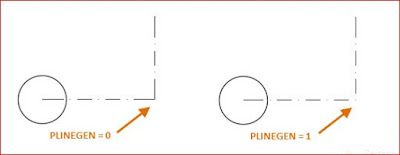
Comments
Post a Comment